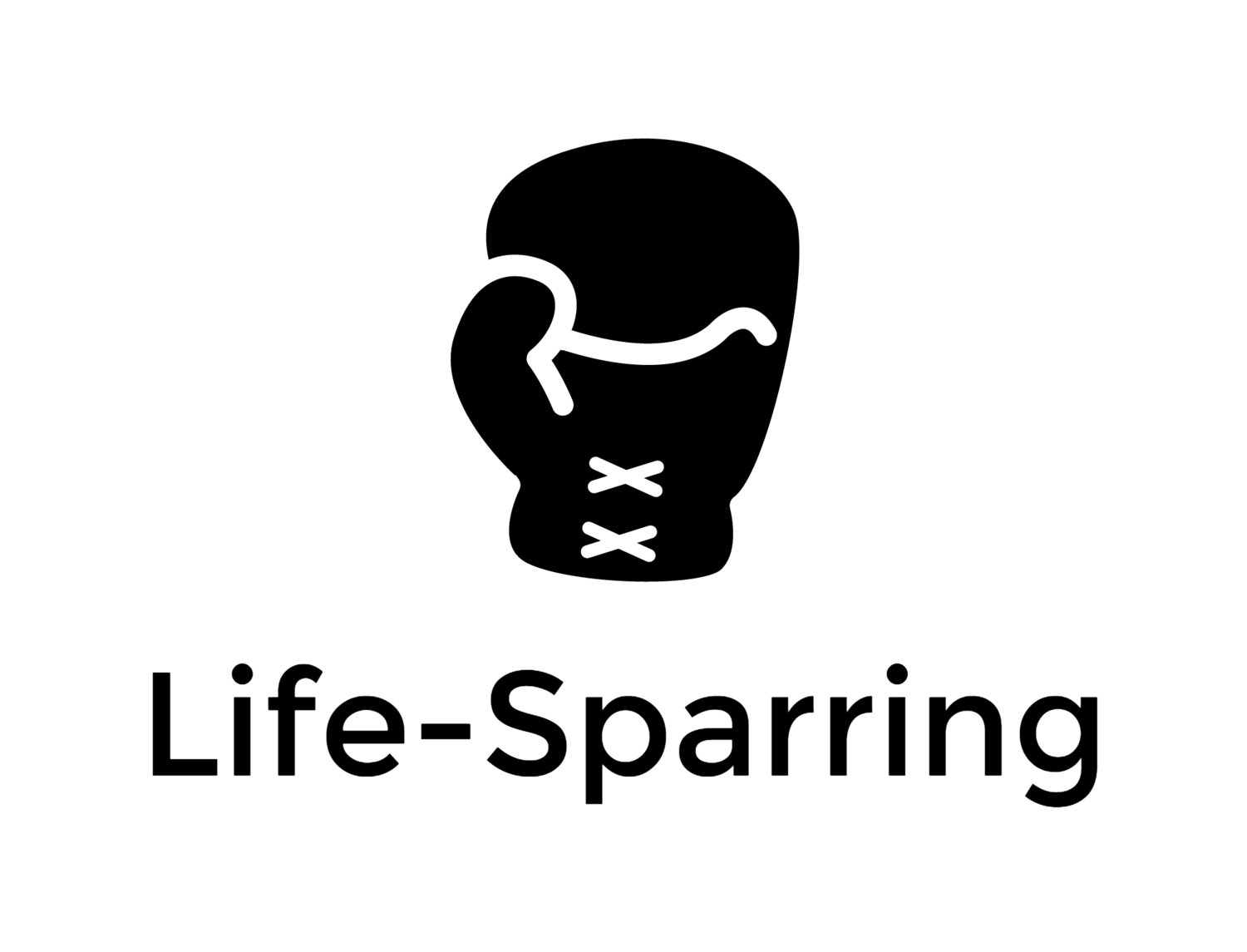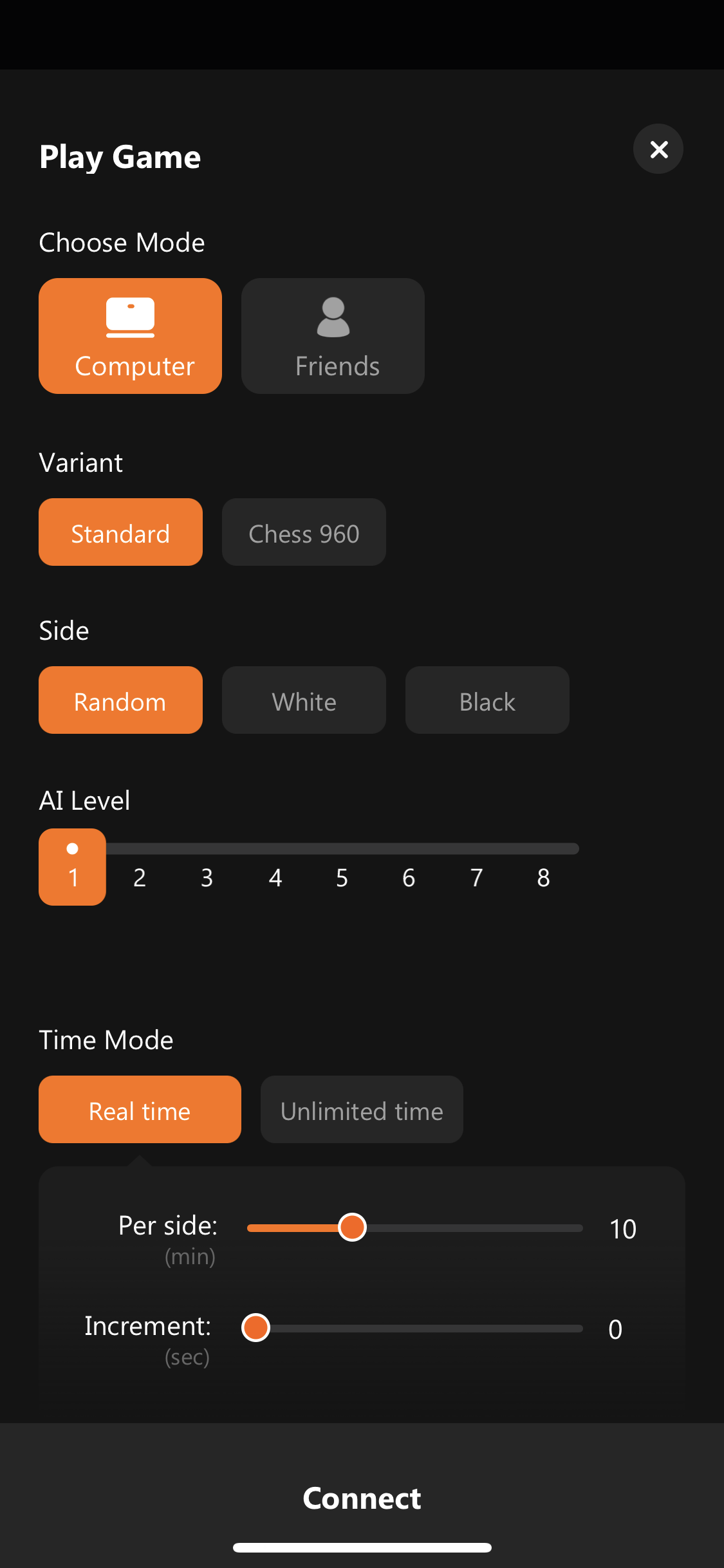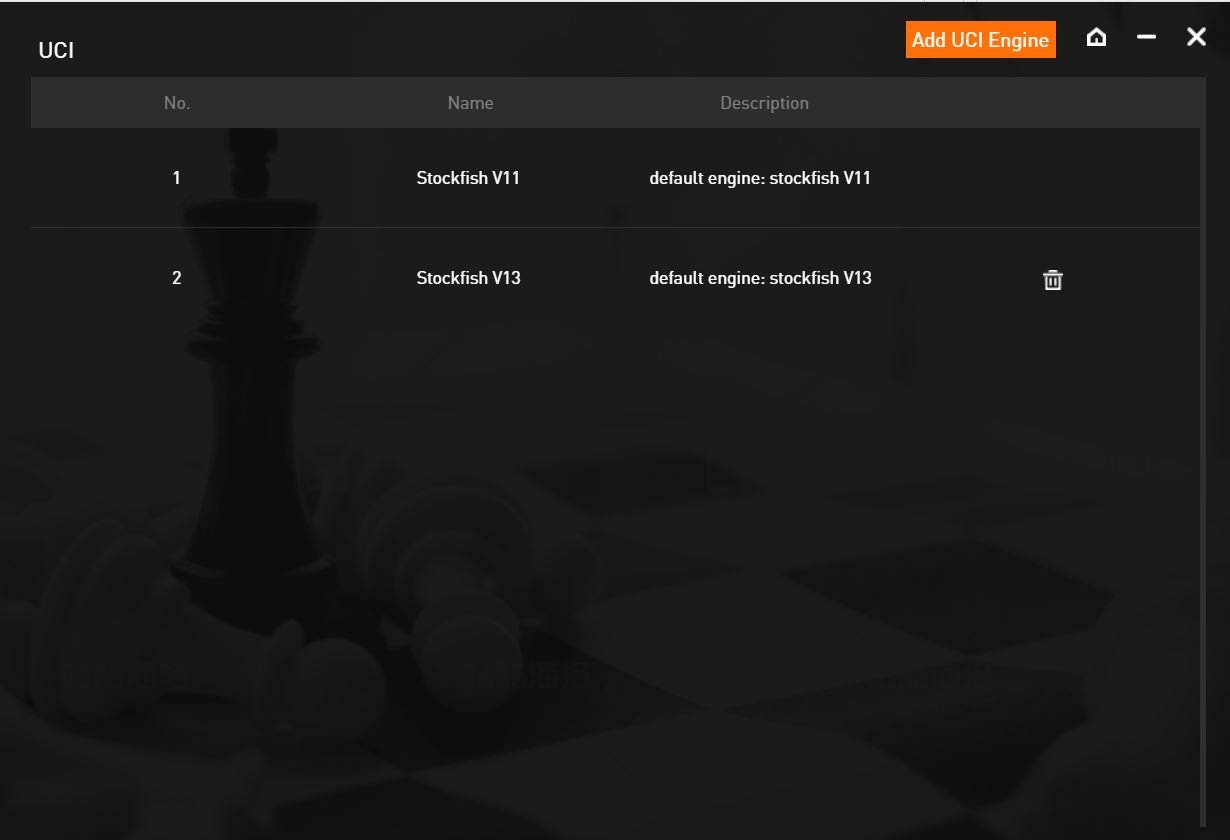Does it Track my Every Move? Reviewing Kickstarter-backed Connected Chess Board Chessnut Air
Life-Sparring is not a Chess website; it is a self-improvement project disguised as a blog and a podcast. However, I shared my love-hate relationship with Chess not so long ago in a blog post called My Personal Queens Gambit. Also, Chess for me is not just a game I casually play but also a way to assess and challenge my mental capabilities.
If you follow Life-Sparring, you know that I am a sucker for connected (smart) devices and have been multiple times dubbed into backing promising devices on Kickstarter with mixed results.
My most recent Kickstarter acquisition was the Chessnut Air, a smart Chessboard connecting via Bluetooth to an iOS or Android mobile or a computer, and from to the two biggest online chess providers, Chess.com and Lichess.
After receiving my Chesssnut, I did a well-received spontaneous "dirty" unboxing video. The views and reactions encouraged me to follow up with a more thorough review. I try my best to cover as much ground as possible and answer any questions posed as a reaction to the unboxing video. If I missed something, reach out, and I will try to reply. If this written review is too long for you, and you prefer a video version, head over to YouTube for my video review.
If you are more the visual type: Life-Sparring Review: Chessnut Air on YouTube
A FEW DISCLAIMERS SEEM NECESSARY before I get into the details: I don't claim any technical expertise, nor do I own or have tested similar products as the Chessnut Air for comparison. Furthermore, I have no affiliation with the makers of Chessnut. I am an early Kickstarter backer who lives in Hong Kong and received his board faster than most overseas backers. And finally, regarding my chess skills, I consider myself a rusty casual player who played competitively in his youth.
And with that out of the way, let's crack at the Chessnut Air!
Peeling the Chessnut – Unboxing and Basics
Life-Sparring Dirty Unboxing of Chessnut Air
Since I filmed the unboxing of my Chessnut unit, I didn't take additional pictures in the process. So in case you missed it and want to see how I gracefully peel the Chessnut out of its box, I suggest you watch the video on YouTube.
The box the Chestnut ships in is clean and solid; however, as someone working in consumer goods, it still bothers me that the guys at Chessnut Technology did not spend a bit more thought on the interior packaging design. I believe that it is just a no-brainer for a Chessboard to have a box that also functions as a storage for board and figures. The empty shell of the Chessnut gift box feels like a missed opportunity to increase the value, with little to no increase in cost.
The box contains the board, a charging cable (length 2m / 78.74"), the figure-set including two extra Queens, and a quick-start card. A slightly more detailed manual and a user guide for the app can be downloaded as English PDF documents from the Chessnut Website (https://www.chessnutech.com/download); however, especially the version 1.0 of the app manual feels surprisingly incomplete, covering only a fraction of the actual functions.
Chessnuts and Bolts – The Hardware Setup and Battery Life
The Chessnut board is 33 x 33cm (13"x13"), around 40% smaller than a 21"x21" official tournament board size; the field size is 35 x 35 mm (1.4" x 1.4"). That sounds small, but it is a pretty decent board size for a casual player. Since I live in Hong Kong, where space is scarce, I prefer the current Chessnut size over a tournament-size version.
The board has a wooden frame, and a plastic inlay since each field has a small LED to indicate moves. The workmanship of the board is pretty decent; there was no visible gap between the frame and board inlay, only a tiny glue mark at one of the corners of my board. There is a metal input panel on the left-hand side (from the white player), with a power and function button, a reset pinhole, a USB-C charging input, and three LEDs for power, Bluetooth, and status.
The board feels very, very solid. The manual states the board's weight as 1.59 kg (56oz); I measured 1.485 kg (54.38 oz). On the bottom of the board are the regulatory markings and four felt pads.
The figures are made from plastic but are weighted and have a nice feel to them. The King is 6.5 cm (2.56") tall; the pawns are 3.5 cm (1.38"). The weight of the figures is between 5g (0.176 oz) for the pawns and 11g (0.388 oz) for the King.
Regarding the inside of Chessnut, there is some information on the official website that I cannot verify since I lack the expertise and do not want to destroy my set. However, according to Chessnut Tech, the board has an ARM Cortex M4 processor, a BLE 4.2 Bluetooth and module, magnet-based piece recognition that does not rely on pressing playing fields.
The board also has an inbuilt flash memory module with memory for up to 50 games of unconnected offline play. Games played offline without connection to any app can later be imported via the desktop app but not through the phone app. Last but not least, the Chessnut also has a sound function, limited to a single beep noise to indicate a change in connection status or a King under attack.
The official website states battery life as "up to 10 hours". I actually got 13 hours of Bluetooth phone connection time out of my Chessnut Air during my test. My only issue regarding charging my Chessnut was that neither the charging LED on the board nor the battery indicator in the app ever initially reached 100%. After around three hours of charging, the app showed a 75% charge; continuing to charge for several hours more did not change this. Also, the board's charge indication LED never changed from red to green.
This week, however, the status jumped to 100%, so it seems to have been just a temporary quirk. In general, the battery indicator only shows the charging level in 25% steps. In my initial battery test, the charging indicator in the app changed from 75% to 50% after around 7 hours of runtime; after approximately 10 hours, it changed from 50 to 25%. At 25% battery, I also experienced a few Bluetooth connection drops before the board died on me, running almost 13 hours continuously.
Software is Key – Chessnut Apps and Key Functionality
Since I have been an iPhone user since iPhone 4, I have only tested the iOS mobile app. Everything I write about the mobile app refers to the iOS version. Naturally, therefore, the functionality and reliability on Android might differ from what I experienced and document in this review. As for the desktop app, I am only reviewing the Windows app and cannot comment on the Mac software.
Getting some brains into Chestnut – The Mobile App
Connecting the board and the mobile app via Bluetooth is straightforward. After installing and opening the app, you switch the board on and tap on the Bluetooth icon in the right-hand corner of the app to get to the device info page. On the device info page, you have the option to establish the connection.
You are almost instantly connected if the board is in a pairing mood (blue LED flashing). Else short-press the power button on the board to activate BT.
The Bluetooth connection is vital. The Chessnut Air is a connected board, not a chess computer. The board itself does not have a chess engine but relies on the engine of the Chessnut app or the live connection to online chess apps for AI.
The device info also shows the current battery status and the firmware version and gives you the option to switch off LEDs and the Beep.
On the opposite side of the Chessnut Logo, you have the Apps setting menu, where you can change your username in the app and your password (Edit Profile), you can review past games (My Chess Game), and you can connect your Lichess.com and Chess.com account (Connected accounts). Under "language," there are currently no other options than English, and under About us, you can see some basic information about the app.
Let's move to the more exciting things. In the main menu, you have three options: "Play Game," "Online," and "Study."
Play Game
The "Play Game" menu offers you two modes, "Computer" and "Friends." Computer means that you are playing the chess engine of the Chessnut Air App. Chessnut uses the open-source chess engine Stockfish, but since the website mentions Stockfish V11 and the Kickstarter campaign lists Stockfish V13, I was initially unsure which version of the engine the app uses. However, after installing the Windows app and going to the UCI menu, I could verify that both versions are installed. That being said, I am still not exactly sure which of the two engines is set as default; I assume it is V11.
You can play either a standard match or Chess 960 (Fisher random chess, with the pieces on the players, home ranks randomized in one of 960 possible positions), against the AI, choose the side (black, white, or random), choose between the eight difficulty levels of the AI (for me it started to get somewhat competitive at Level 6) and select the time mode.
One thing to notice about playing the AI engine is that you can at any time take one or multiple moves back and continue play from there.
If you choose "Friends" instead of "Computer," you can select the variant (again Standard or Chess 960) and the time limit. If you play a live game sharing the board with your opponent, the app mainly acts like a chess clock, game recorder, and broadcasting device since every match can be broadcasted live by sharing a link. Provided you are logged in to the Chessnut app, you can at any time create the link share it with friends who can then follow the match in real-time via browser. This live sharing is available across all match types. In addition, games can also be shared by copying the moves as PGN or FEN annotation.
Online
In the online mode, you have the chance to connect to either Lichess or Chess.com, by logging into your existing account for either or both of the portals. However, before you can use the online function, you need to connect your accounts in the setting menu.
After choosing which app to connect, it essentially opens within the Chessnut app. If you then go to play a match while being connected to the board, your Chessnut Air becomes the input device for the game. I tried to capture a full-length online match on Chess.com in a YouTube video to demonstrate the full functionality.
Playing Blitz on Chess.com with the Chessnut Air
When playing online, your move on the board is immediately relayed to the online app, and different from matches against the Chessnut engine, you are not able to take a move back, so I recommend practicing with the board to avoid the frustration of losing games due to wrongly recognized moves.
Study
The last menu point, "Study," is a bit understated; I will explain why. But let's first look at the options in the menu.
First up is "Puzzle" here; you can load Chess problems from either Lichess or Chess.com. In the case of Chess.com, you are immediately opening the Rated Puzzle section; I did not find a way to change to other types of puzzles, like the daily puzzle. But since setting up the puzzle on the board takes time, using Chessnut for time-sensitive puzzles like Puzzle Rush or Puzzle Battle also doesn't make sense. The Chessnut will indicate where the figures for the puzzle have to be placed with LEDs, but of course, you need to look at your phone to set it up correctly. Once al is set, the board functions the same way as an online match. Every move is immediately enacted on the virtual board.
"Board editor" is where you can set your board as you like and continue playing from there, either by yourself or a live opponent or against App AI. The menu for starting the game is the same as an online or friends game; only that variant is set as "from position".
Alternatively, you can also open the analysis board. Then, with the help of the Stockfish algorithm, you run analytics or turn the position into a practice match with hints from the AI. However, as it seems for both options, the app does not accept inputs from the board. So essentially, the analytics all happen in the app.
The board editor has been pretty helpful for me to continue matches that were interrupted due to a drop of connection or due to me switching the board off. In principle, the app should record all matches, and you should be able to continue the game by tapping on the game, either via the "My chess game" option in the app menu or straight from the "Recent Record" below the main menu. However, I often realized that the physical board position was different in case of disruption since the app did not save all moves. Therefore, using the board editor to continue the match from the last position seems the best option and quite a life-saver.
There is also a "Watch" function that connects to Lichess.com's "Watch Games" section, where you can either follow a live broadcast or go to "Chess Players" to look at top online players and their matches. However, I could not establish a connection between the board and what happens in the app again.
Last but not least, there is the PGN import where you can either upload a PGN file or just copy the PGN string as text into the text field and import the game. As it looks, that function uses the PGN import function of Lichess since the app menu is available on the page.
I had no luck copying PGN text from the Chess.com iPhone app into Chessnut, but if I exported a game from the archive of the Chess.com and copied the text via a text editor to the Chessnut app, it worked just fine. But similar to the analysis section, I could not get the board to interact with the app. The only way to use the board is to use the "continue play" function, similar to the one in the board editor.
Windows Desktop App
I will keep this section deliberately short, but since there are some functions in the desktop app that the mobile software doesn't support, I cannot ignore the desktop Software. Since I do not own a Mac, I cannot say anything about the Mac edition.
After downloading the software from the download section of the Chessnutech website, you end up with a Zip folder that you have to unzip. There is no installation required.
I tried to connect the Chestnut Air board via Bluetooth to the Windows app; however, I could not establish a connection despite being able to pair the device with the notebook in the BT menu.
The connection via the USB-C cable worked instantly, though.
The Windows client looks very different from the mobile app. In the center of the app is a live snapshot of the board. Every move immediately reflects on the screen. You also see the battery status, the connection status, how many (yet to be downloaded offline matches are in the board's flash memory), and the name of the Chessboard.
By clicking on the icon in the upper left corner, you enter the settings menu, where you can change your name and password, import games saved offline on the board, and see past imported matches.
Under UCI, you can import chess engines. Currently, Stockfish V11 and Stockfish V13 are shown as installed UCI engines. However, I don't see a way to set any of the multiple engines as the default AI for the mobile app. The "language" menu is still inaccessible, "About US" opens the official website in a new tab. On the bottom of the menu is the log-out button.
There are four main menu points on the bottom of the app's home screen. "Vs. Computer" or "Friend" is the equivalent to "Play Game" on the mobile app. The functionality is almost identical, only that in the Windows app, you can select the UCI from the engines installed. Both Stockfish V11 and V13 are available, V11 is the default, so I assume it is also used in the mobile app.
"Play Online" works the same way as in the mobile app; it opens the online chess client of choice within the app.
The "Board Editor" works in the same way as in the mobile app; under "Game Record," you can see the past games recorded by the app. Suspiciously missing from the Windows app is the whole "Study" section. So no puzzles or analysis based on imported matches (yet?).
It Is All About One Thing Stupid – The Move Recognition
I have spent a lot of words describing all major functions of the Chessnut Air and the accompanying mobile and PC app, but I guess, in the end, you are mainly interested in one single thing! How well does the board recognize moves and positions? Can you trust it enough to risk your online rating on Chess.com and Lichess using the Chessnut as input? Can you probably even play speed or Blitz Chess?
The answer is, to my surprise, pretty much yes, you can! The magnetic figure recognition is almost flawless. Yes, you need to pay attention when moving figures. For example, when striking an opponent's piece, it is recommended to remove his figure first, only then placing your own on the square. Also, avoid sliding figures; always lift them and put them down center square. And pay especially attention when castling. As the little demo video shows, the recognition works fine if you follow this advice.
The Verdict – Chessnut Another Kickstarter Failure or a Real Contender?
Based on my mixed experiences with Kickstarter-backed products, my expectations were limited. I was mentally prepared to receive a semi-decent chessboard with flawed software and shoddy digital figure recognition that would later dust in my room.
To my delight, the hardware looks and functions surprisingly well. Except for the missed opportunity to design a nicer box with inlays to hold the figures, the Chestnut Air feels like a finished consumer product, not like a prototype or beta-version.
The app is not perfect yet; for example, it is difficult to understand why some functions are exclusive to the desktop app but are missing in the mobile app and vice versa. I often had the issue that matches I played on the board while connected were not fully recorded and could only be restarted via board editor if disconnected.
The team at Chessnutech should urgently spend some time updating their manuals and guides. Right now, only the most basic functions are explained, so testing the Chessnut felt like a trial and error endeavor.
The integration of Lichess and Chess.com indeed still has potential. Online matches and puzzles work, but I don't see why the board cannot be used when analyzing past games.
But all these are pure software issues that can easily get addressed with future app updates. Foremost and most important, the figure recognition of Chessnut Air works fine, and with that, for me, the Chessnut Air is worth the US$ 99 + shipping I spent on it.
I hope I was able to answer all the questions you had about Chessnut Air. If not, commend here or send me a message, and I will try to follow up. If you liked the review and the videos, it would be awesome; leave a like and probably also check out the Life-Sparring Podcast here or for example via Spotify.
And of course, feel free to add me on Chess.com for a friendly match with or without Chessnut Air.